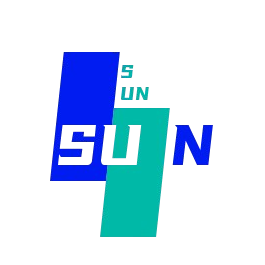Input 输入框
此组件为一个输入框,默认没有边框和样式,是专门为配合表单组件su-form而设计的,利用它可以快速实现表单验证,输入内容,下拉选择等功能。
注意: 当您仅是需要一个输入框的话,可以考虑使用su-field组件,而如果是一个表单组,比如有多个输入框一起,且需要验证功能的时候, 应该在su-form中嵌套su-form-item,再嵌套su-input去实现。
平台差异说明
| App(vue) | App(nvue) | H5 | 微信小程序 |
|---|---|---|---|
| √ | √ | √ | √ |
基本使用
- 通过
type设置输入框的类型,默认text - 通过
placeholder设置输入框为空时的占位符 - 通过
border配置是否显示输入框的边框 - 绑定
@change事件
html
<template>
<su-input placeholder="请输入内容" border="surround" v-model="value" @change="change"></su-input>
</template>
<script setup>
import { ref } from 'vue'
const value = ref('')
const change = (e) => {
console.log('change', e)
}
</script>输入框的类型
综述:此组件通过配置type参数有两种形态:
text-文本输入键盘。number-数字输入键盘,app-vue下可以输入浮点数,app-nvue和小程序平台下只能输入整数。idcard-身份证输入键盘,微信、支付宝、百度、QQ小程序。digit-带小数点的数字键盘,App的nvue页面、微信、支付宝、百度、头条、QQ小程序。password-等同于设置password为true的效果
可清空字符
将clearable设置为true,会在输入框后方增加一个清空按钮。
html
<template>
<su-input placeholder="请输入内容" border="surround" clearable></su-input>
</template>下划线
通过设置属性border为bottom即可变成一个下划线
html
<template>
<template>
<su-input placeholder="请输入内容" border="bottom" clearable></su-input>
</template>
</template>前后图标
全后置图标可自由设置样式信息。
html
<template>
<su-input placeholder="前置图标" prefixIcon="search" prefixIconStyle="font-size: 22px;color: #909399"></su-input>
<su-input placeholder="后置图标" suffixIcon="map-fill" suffixIconStyle="color: #909399"></su-input>
</template>前后插槽
通过设置slot为prefix或suffix来指定前后插槽
查看示例
html
<template>
<view class="u-demo-block">
<text class="u-demo-block__title">前后插槽</text>
<view class="u-demo-block__content">
<!-- 注意:由于兼容性差异,如果需要使用前后插槽,nvue下需使用u--input,非nvue下需使用u-input -->
<!-- #ifndef APP-NVUE -->
<su-input placeholder="前置插槽">
<!-- #endif -->
<!-- #ifdef APP-NVUE -->
<su-input placeholder="前置插槽">
<!-- #endif -->
<template #prefix>
<su-text text="http://" margin="0 3px 0 0" type="tips"></su-text>
</template>
<!-- #ifndef APP-NVUE -->
</su-input>
<!-- #endif -->
<!-- #ifdef APP-NVUE -->
</su-input>
<!-- #endif -->
</view>
<view class="u-demo-block__content" style="margin-top: 15px;">
<!-- 注意:由于兼容性差异,如果需要使用前后插槽,nvue下需使用u--input,非nvue下需使用u-input -->
<!-- #ifndef APP-NVUE -->
<su-input placeholder="后置插槽">
<!-- #endif -->
<!-- #ifdef APP-NVUE -->
<su-input placeholder="后置插槽">
<!-- #endif -->
<template #suffix>
<su-code ref="uCodeRef" @change="codeChange" seconds="20" changeText="X秒重新获取哈哈哈"></su-code>
<su-button @tap="getCode" :text="tips" type="success" size="mini"></su-button>
</template>
<!-- #ifndef APP-NVUE -->
</su-input>
<!-- #endif -->
<!-- #ifdef APP-NVUE -->
</su-input>
<!-- #endif -->
</view>
</view>
</template>typescript
<script setup>
import { ref, watch } from 'vue';
const tips = ref('');
const value = ref('');
const uCodeRef = ref(null);
watch(value, (newValue, oldValue) => {
// console.log('v-model', newValue);
});
const codeChange = (text) => {
tips.value = text;
};
const getCode = () => {
if (uCodeRef.canGetCode) {
// 模拟向后端请求验证码
uni.showLoading({
title: '正在获取验证码',
});
setTimeout(() => {
uni.hideLoading();
// 这里此提示会被start()方法中的提示覆盖
uni.$u.toast('验证码已发送');
// 通知验证码组件内部开始倒计时
uCodeRef.start();
}, 2000);
} else {
uni.$u.toast('倒计时结束后再发送');
}
};
const change = (e) => {
console.log('change', e);
};
</script>示例源码
点击可以查看 右侧演示页面的源码
API
Props
| 参数 | 说明 | 类型 | 默认值 | 可选值 |
|---|---|---|---|---|
| v-model | 用于双向绑定输入框的值 | - | - | - |
| type | 模式选择,见上方说明 | String | text | select / password / textarea / number |
| fixed | 如果type为textarea,且在一个"position:fixed"的区域,需要指明为true | Boolean | false | true |
| disabled | 是否禁用输入框 | Boolean | false | true |
| disabledColor | 禁用状态时的背景色 | string | #f5f7fa | - |
| clearable | 是否显示右侧的清除图标,type = select时无效 | Boolean | true | false |
| password-icon | type为password时,是否显示右侧的密码查看图标 | Boolean | true | false |
| password | 是否密码类型 | Boolean | false | true |
| maxlength | 输入框的最大可输入长度 | Number | String | 140 | - |
| placeholder | placeholder显示值 | String | 请输入内容 | - |
| placeholder-style | placeholder的样式,字符串形式,如"color: red;" | String | "color: #c0c4cc;" | - |
| placeholder-class | 指定placeholder的样式类,注意页面或组件的style中写了scoped时,需要在类名前写/deep/ | String | "input-placeholder" | - |
| showWordLimit | 是否显示输入字数统计,只在type ="text"或type ="textarea"时有效 | Boolean | false | true |
| confirm-type | 设置键盘右下角按钮的文字,仅在type为text时生效 | String | done | - |
| confirmHold | 点击键盘右下角按钮时是否保持键盘不收起,H5无效 | Boolean | false | true |
| holdKeyboard | focus时,点击页面的时候不收起键盘,微信小程序有效 | Boolean | false | true |
| focus | 是否自动获得焦点 | Boolean | false | true |
| autoBlur | 键盘收起时,是否自动失去焦点,目前仅App3.0.0+有效 | Boolean | false | true |
| disableDefaultPadding | 是否去掉 iOS 下的默认内边距,仅微信小程序,且type=textarea时有效 | Boolean | false | true |
| cursor | 指定focus时光标的位置 | Number | -1 | - |
| cursor-spacing | 指定光标与键盘的距离,单位px | Number | String | 30 | - |
| selection-start | 光标起始位置,自动聚焦时有效,需与selection-end搭配使用 | Number | String | -1 | - |
| selection-end | 光标结束位置,自动聚焦时有效,需与selection-start搭配使用 | Number | String | -1 | - |
| adjust-position | 弹出键盘时是否自动调节高度 | Boolean | true | false |
| input-align | 输入框文字的对齐方式 | String | left | center / right |
| fontSize | 输入框字体的大小 | String | '15px' | - |
| color | 输入框字体颜色 | String | '#303133' | - |
| prefixIcon | 输入框前置图标 | String | - | - |
| prefixIconStyle | 前置图标样式,对象或字符串 | String | - | - |
| suffixIcon | 输入框后置图标 | String | - | - |
| suffixIconStyle | 后置图标样式,对象或字符串 | String | - | - |
| border | 边框类型 | string | surround | bottom | none |
| readonly | 是否只读,与disabled不同之处在于disabled会置灰组件,而readonly则不会 | Boolean | false | true |
| shape | 输入框形状,circle-圆形,square-方形 | String | square | circle |
| ignoreCompositionEvent | 是否忽略组件内对文本合成系统事件的处理 | Boolean | true | false |