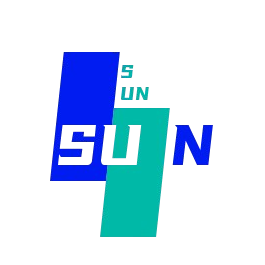CountDown 倒计时
该组件一般使用于某个活动的截止时间上,通过数字的变化,给用户明确的时间感受,提示用户进行某一个行为操作。
平台差异说明
| App(vue) | App(nvue) | H5 | 微信小程序 |
|---|---|---|---|
| √ | √ | √ | √ |
基本使用
- 通过
time参数设置倒计时间,单位为ms
html
<template>
<su-count-down :time="30 * 60 * 60 * 1000" format="HH:mm:ss"></su-count-down>
</template>自定义格式
- 说明:通过绑定
change回调的值,进行自定义格式
html
<template>
<su-count-down :time="30 * 60 * 60 * 1000" format="DD:HH:mm:ss" autoStart millisecond @change="onChange">
<view class="time">
<text class="time__item">{{ timeData.days }} 天</text>
<text class="time__item">{{ timeData.hours>10?timeData.hours:'0'+timeData.hours}} 时</text>
<text class="time__item">{{ timeData.minutes }} 分</text>
<text class="time__item">{{ timeData.seconds }} 秒</text>
</view>
</su-count-down>
</template>
<script setup>
import { ref } from 'vue'
// 使用 reactive 创建响应式对象
const timeData = ref({})
// 定义 onChange 方法
const onChange = (e) => {
timeData.value = e
}
</script>
<style lang="scss">
.time {
@include flex;
align-items: center;
&__item {
color: #fff;
font-size: 12px;
text-align: center;
}
}
</style>毫秒级渲染
- 通过配置millisecond来开启毫秒级倒计时
html
<su-count-down :time="30 * 60 * 60 * 1000" format="HH:mm:ss:SSS" autoStart millisecond></su-count-down>自定义格式(插槽形式)
- 说明:通过绑定
change回调的值,进行自定义格式
html
<template>
<su-count-down :time="30 * 60 * 60 * 1000" format="HH:mm:ss" autoStart millisecond @change="onChange">
<view class="time">
<view class="time__custom">
<text class="time__custom__item">{{ timeData.hours>10?timeData.hours:'0'+timeData.hours}}</text>
</view>
<text class="time__doc">:</text>
<view class="time__custom">
<text class="time__custom__item">{{ timeData.minutes }}</text>
</view>
<text class="time__doc">:</text>
<view class="time__custom">
<text class="time__custom__item">{{ timeData.seconds }}</text>
</view>
</view>
</su-count-down>
</template>
<script setup>
import { ref } from 'vue'
// 使用 reactive 创建响应式对象
const timeData = ref({})
// 定义 onChange 方法
const onChange = (e) => {
timeData.value = e
}
</script>
<style lang="scss">
.time {
@include flex;
align-items: center;
&__custom {
margin-top: 4px;
width: 22px;
height: 22px;
background-color: $su-primary;
border-radius: 4px;
/* #ifndef APP-NVUE */
display: flex;
/* #endif */
justify-content: center;
align-items: center;
&__item {
color: #fff;
font-size: 12px;
text-align: center;
}
}
&__doc {
color: $su-primary;
padding: 0px 4px;
}
&__item {
color: #606266;
font-size: 15px;
margin-right: 4px;
}
}
</style>手动控制
- 说明:通过绑定
ref进行手动控制重置、开始、暂停
html
<template>
<su-count-down ref="countDown" :time="3* 1000" format="ss:SSS" :autoStart="false" millisecond @change="onChange"></su-count-down>
<su-button text="重置" size="normal" type="info" @click="reset"></su-button>
<su-button text="开始" size="normal" type="success" @click="start"></su-button>
<su-button text="暂停" size="normal" type="error" @click="pause"></su-button>
</template>
<script setup>
import { ref, onMounted, onUnmounted } from 'vue'
// 假设 countDown 是一个子组件,并且它在模板中有 ref="countDown"
const countDownRef = ref(null)
// data
const timeData = ref({})
// methods
const start = () => {
if (countDownRef.value) {
countDownRef.value.start()
}
}
const pause = () => {
if (countDownRef.value) {
countDownRef.value.pause()
}
}
const reset = () => {
if (countDownRef.value) {
countDownRef.value.reset()
}
}
const onChange = (e) => {
timeData.value = e
}
// 在组件挂载后设置 ref,确保子组件已经渲染
onMounted(() => {
// 确保 countDownRef 已经指向了一个组件实例
if (countDownRef.value) {
// 你可以在这里做一些初始化操作,如果需要的话
}
})
// 在组件卸载时清理,如果有必要的话
onUnmounted(() => {
// 清理操作
})
</script>示例源码
点击可以查看 右侧演示页面的源码
API
Props
| 参数 | 说明 | 类型 | 默认值 | 可选值 |
|---|---|---|---|---|
| time | 倒计时,单位为毫秒 | String 、Number | 0 | - |
| format | 时间格式,DD-日,HH-时,mm-分,ss-秒,SSS-毫秒 | String | HH:mm:ss | - |
| autoStart | 是否自动开始倒计时 | Boolean | true | false |
| millisecond | 是否展示毫秒倒计时 | Boolean | false | true |
Events
| 事件名 | 说明 | 回调参数 |
|---|---|---|
| finish | 倒计时结束 | - |
| change | 倒计过程中,每秒触发一次 | time: 剩余的时间 |
Methods
需要通过ref获取倒计时组件才能调用,见上方"倒计时执行的时机"说明
| 名称 | 说明 |
|---|---|
| start | 开始倒计时 |
| pause | 暂停倒计时 |
| reset | 重置倒计时 |